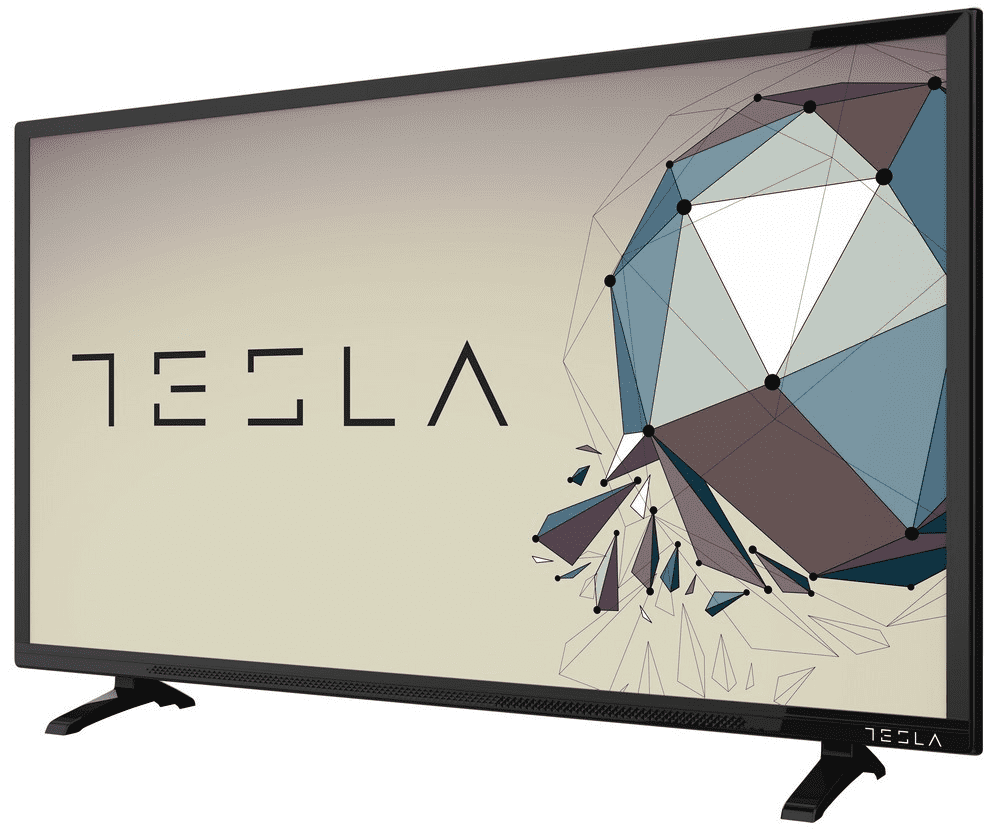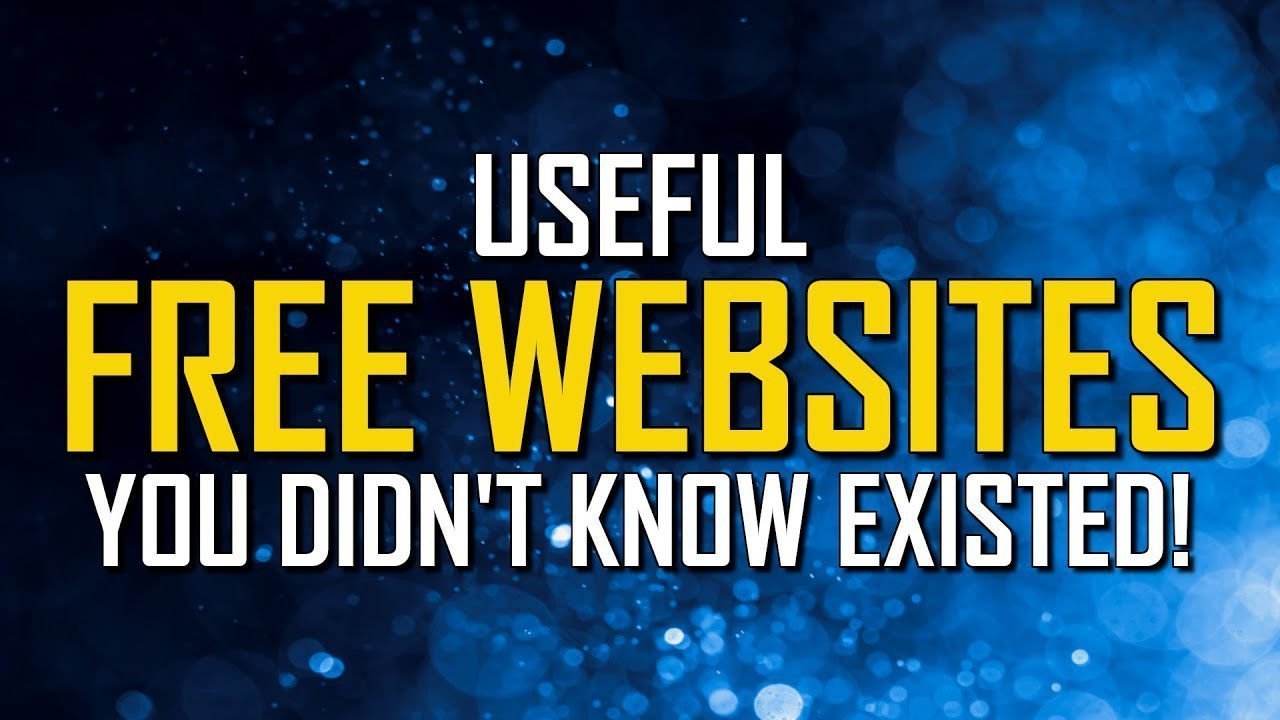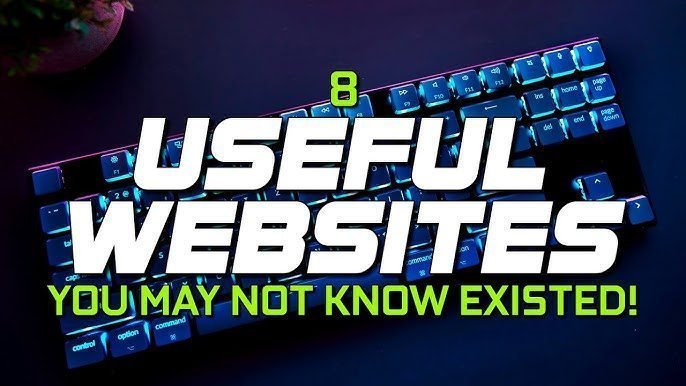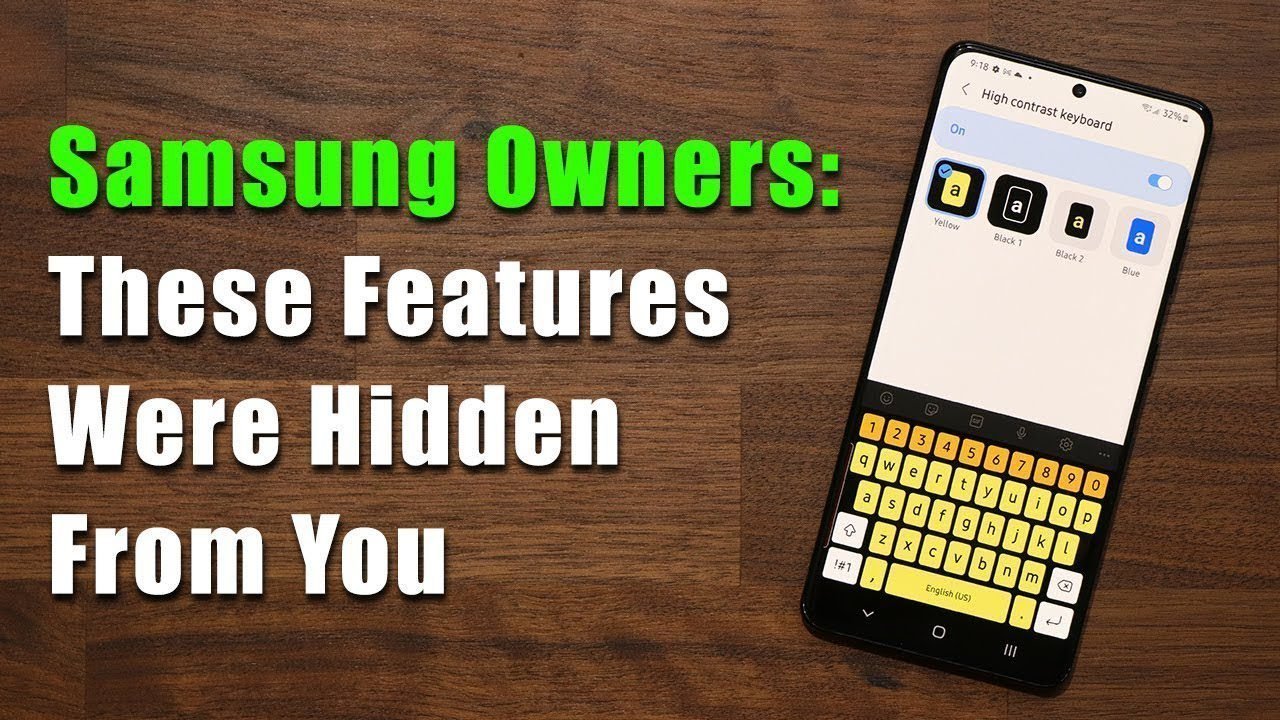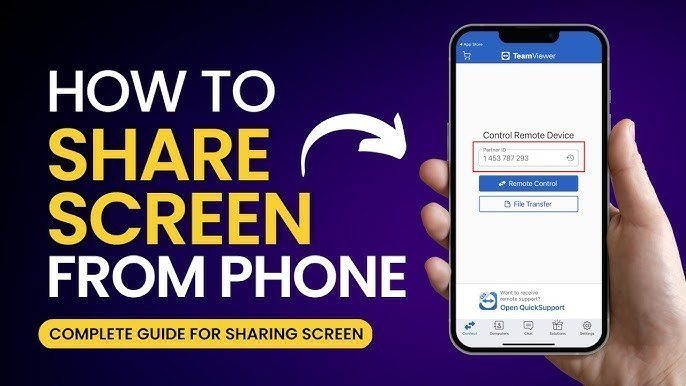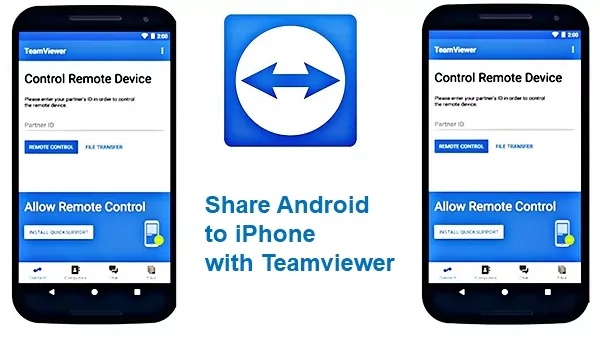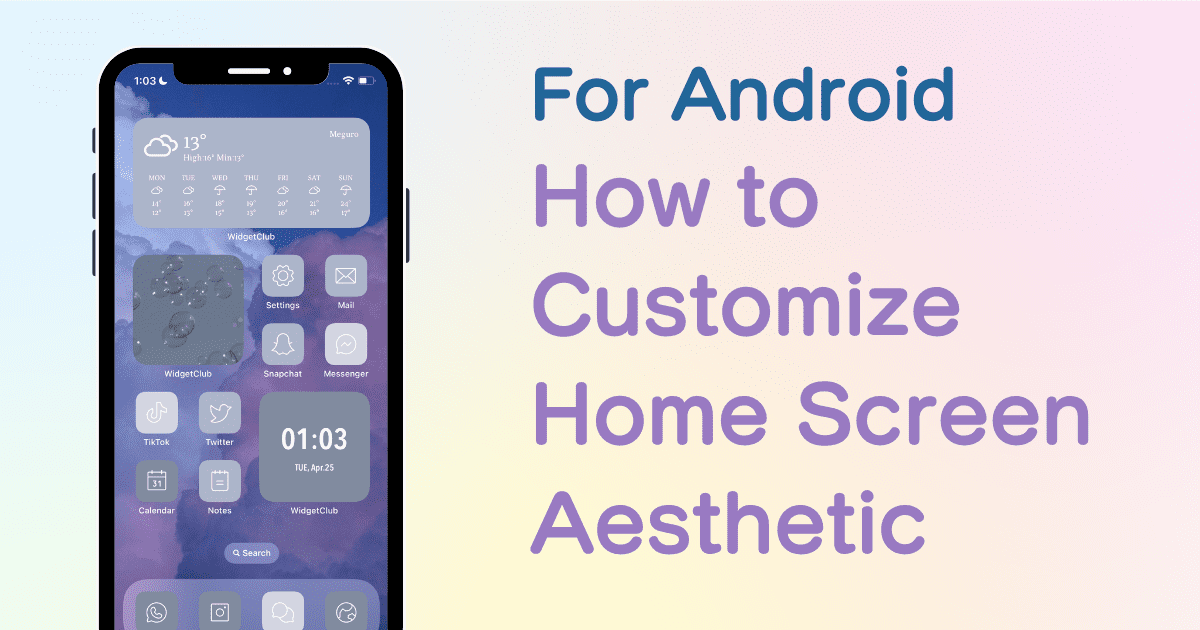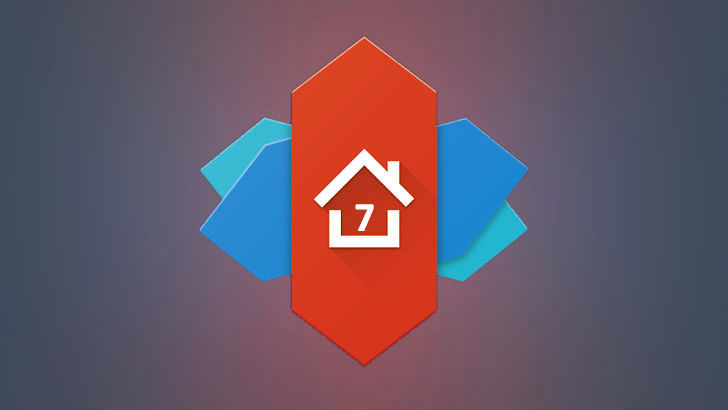Buying a laptop without proper knowledge can lead to overpaying or ending up with a low-performance device that doesn’t meet your needs. Many people make the mistake of assuming that an i7 processor and an MX graphics card automatically mean a powerful laptop. Unfortunately, that’s not always true.
This guide will help you avoid common mistakes, understand key laptop components, and choose the right device based on your needs—whether for gaming, work, or general use.
Why You Should Never Buy a Laptop Without Research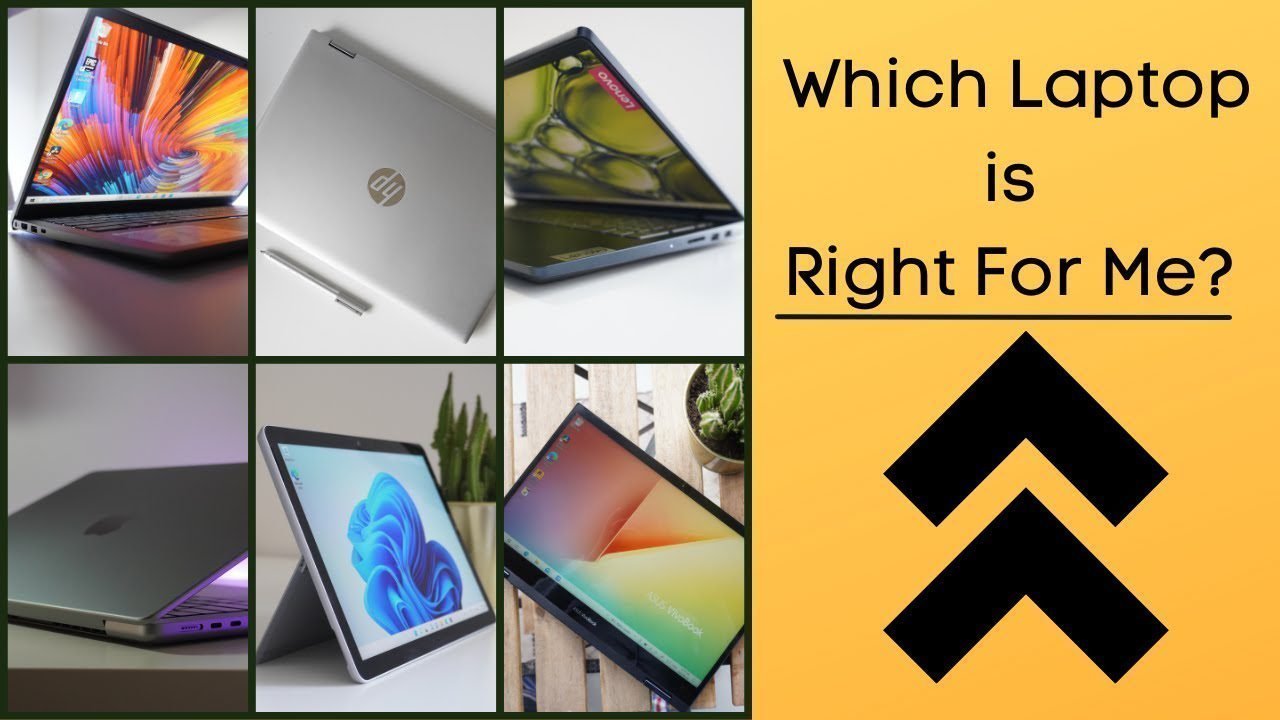
If you walk into a store and pick a laptop based solely on the salesperson’s recommendation, you could:
✔ Overpay by $150 or more because you didn’t compare prices.
✔ Get a weak laptop that can’t handle your tasks properly.
✔ Experience slow rendering, lagging games, and frustrating performance issues.
To avoid these problems, you need to understand the three key laptop components that affect performance:
- Processor (CPU) – Determines the speed of your laptop.
- Graphics Card (GPU) – Essential for gaming and rendering.
- RAM & Storage – Affects multitasking and program loading times.
But first, let’s determine the best type of laptop for you.
Laptop vs. Desktop: Which One Is Better for You?
Before deciding on a laptop, consider if a desktop might be a better choice.
| Feature | Desktop PC | Laptop |
|---|---|---|
| Price | More affordable | More expensive |
| Performance | Higher for the same price | Lower due to compact design |
| Upgradability | Easy to upgrade parts | Limited upgradability |
| Portability | Not portable | Lightweight & portable |
👉 If you don’t need portability and want better performance for your money, go for a desktop. Otherwise, keep reading to find the best laptop for your needs.
Step 1: Identify Your Purpose
Laptops are designed for different uses. Before buying, decide which category fits you:
1. Gaming Laptop
✔ Key Component: Graphics card (GPU)
✔ Ideal For: Playing games, streaming, casual video editing
✔ Battery Life: Short due to high power usage
2. Work & Rendering Laptop
✔ Key Component: Processor (CPU) & Graphics Card (GPU)
✔ Ideal For: Video editing, 3D modeling, animation, CAD software
✔ Battery Life: Short (requires constant charging)
3. General Office & Student Laptop
✔ Key Component: Battery life & portability
✔ Ideal For: Office work, web browsing, emails, document editing
✔ Battery Life: Long-lasting for all-day use
Once you’ve identified your purpose, you can move on to selecting the right components.
Step 2: Choosing the Right Processor (CPU)
The processor determines how fast your laptop performs tasks.
Intel vs. AMD: Which One Should You Choose?
✔ Intel: Popular, but often more expensive.
✔ AMD (Ryzen): Offers great performance at lower prices.
Understanding Intel & AMD Processors
Intel processors follow this performance hierarchy:
- i3 – Entry-level, basic tasks.
- i5 – Mid-range, good for gaming.
- i7 & i9 – High-end, best for gaming and rendering.
Similarly, AMD Ryzen processors follow the same pattern:
- Ryzen 3 – Basic tasks.
- Ryzen 5 – Mid-range, decent for gaming.
- Ryzen 7 & Ryzen 9 – High-end for gaming and rendering.
What Do the Numbers and Letters Mean?
You may have seen laptops labeled Intel i7-12700H or AMD Ryzen 7 6800U. Here’s what they mean:
✔ The first digits (12 in 12700H) indicate the processor’s generation. A higher number means newer technology.
✔ The last letter (H, U, Y, etc.) tells you its power usage and performance level:
| Letter | Meaning | Ideal For |
|---|---|---|
| H | High performance (best for gaming/rendering) | Gamers, creators |
| U | Low power consumption, longer battery | Office users, students |
| Y | Ultra-low power consumption | Extreme portability |
👉 For gaming or rendering, always choose processors with “H” at the end.
💡 Pro Tip: To compare CPU performance, search “Laptop Reviewer Cinebench R23” and check benchmark scores before buying.
Step 3: Choosing the Right Graphics Card (GPU)
A graphics card is critical for gaming and rendering.
✔ Nvidia GPUs (RTX, GTX, Quadro) – Best for gaming & rendering.
✔ AMD GPUs (RX series) – Decent, but lacks Nvidia’s CUDA cores for rendering.
How to Compare Graphics Cards
- Search “Laptop GPU Benchmark List” to find a ranking of GPUs.
- The higher the model number, the better the performance (e.g., RTX 3080 > RTX 3070 > RTX 3060).
- Check Wattage (W) – Higher wattage = better performance, but also shorter battery life.
💡 Pro Tip: If you need Ray Tracing (realistic lighting in games), choose an Nvidia RTX series laptop.
Step 4: RAM & Storage – What’s the Right Amount?
✔ For gaming & rendering: At least 16GB RAM (32GB is better for heavy workloads).
✔ For office work: 8GB RAM is enough, but 16GB is ideal for future-proofing.
💾 SSD Storage
✔ At least 512GB SSD (modern games and software require more space).
✔ Avoid HDDs – They’re slow and outdated.
Step 5: Choosing the Right Screen
✔ For gaming: 144Hz refresh rate (smoother gameplay).
✔ For creative work: High color accuracy (72% NTSC or 100% sRGB).
Bonus: When to Choose a MacBook Instead
If you travel frequently and need a powerful yet portable laptop, consider a MacBook with M1 or M2 chips.
✔ Pros: Excellent performance, long battery life, optimized for music & video production.
✔ Cons: Limited gaming capability, expensive.
Final Checklist: What to Look for in a Laptop
✅ Decide your purpose – Gaming, work, or general use?
✅ Pick the right CPU – H-series for power, U/Y-series for battery life.
✅ Choose the right GPU – Nvidia RTX for gaming/rendering.
✅ Get at least 16GB RAM – 32GB for heavy tasks.
✅ Ensure at least 512GB SSD – Avoid HDDs.
✅ Check screen specs – High refresh rate for gaming, color accuracy for creative work.
Frequently Asked Questions (FAQs)
1. Is a gaming laptop good for work?
Yes, but gaming laptops have shorter battery life and are often bulkier. If battery life is important, consider a work-focused laptop.
2. How do I know if a laptop is overpriced?
Compare the same laptop on multiple websites like Amazon, Best Buy, or Newegg.
3. Can I upgrade a laptop later?
Some laptops allow RAM and storage upgrades, but CPU and GPU are usually non-upgradable.
Conclusion: Be a Smart Buyer
Now that you understand how to choose the right laptop, you can confidently avoid overpaying and buy a device that meets your needs.
📌 Before buying:
✔ Research laptop components.
✔ Compare prices across multiple stores.
✔ Prioritize performance over brand names.
If this guide helped you, share it with someone looking to buy a laptop! 🚀