How to Organize Workflows Using Trello
Trello is a visual tool that helps your team work together on any project(Trello Workflow Organization). Its simple design makes it great for managing tasks, tracking progress, and keeping everyone informed. With Trello, you can create boards, lists, and cards to organize work, set deadlines, and assign tasks.
Key Features of Trello
Boards: Your Project Hub
Boards in Trello are the main place for all project activities. Each board stands for a specific project, helping you keep all tasks, discussions, and resources in one spot. By using separate boards for each project, you can stay focused and avoid confusion.
Lists: Organizing Work by Stages
Lists are important for sorting tasks within boards. They help you break tasks into different stages, showing a clear path for progress. Common lists might include “Backlog,” “Design,” “Development,” “Testing,” and “Deployment.” This setup helps teams see how the project is moving and manage their work better.
Cards: Managing Tasks in Detail
Cards are the specific tasks or items in a list. Each card can include details like task descriptions, deadlines, attachments, and assigned team members. As tasks progress, you can easily move cards between lists, making it simple to track progress.
Power-Ups: Enhancing Board Capabilities
Trello has “Power-Ups,” which are extra features that improve board functions. These features include calendar views, voting options, and connections to apps like Slack or Google Drive. By using Power-Ups, teams can tailor their Trello boards to match their workflow needs.
Collaboration Tools: Helping Team Communication
Trello makes team collaboration easy with features like comments, mentions, and activity logs. Team members can talk directly on cards, keeping all discussions relevant. This cuts down on email clutter and keeps project conversations in one place.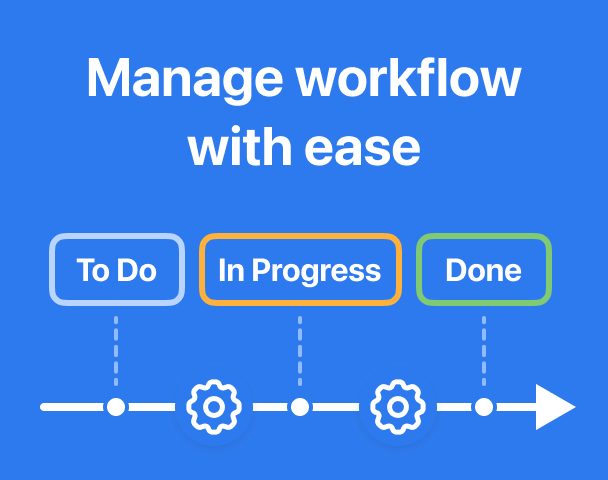
Setting Up Your Trello Board for Better Workflow
Step 1: Define Your Workflow
Before you set up a Trello board, you need to define your workflow. This means figuring out the key stages your project tasks will go through from start to finish. Common stages include:
Backlog: Collecting Ideas and Requests
The Backlog list is where all project ideas, requests, and tasks go before they are prioritized. It is a space for brainstorming, where team members can add items without pressure. This gives a clear view of possible work.
To Do: Prioritized Tasks Ready for Action
Once tasks are moved from the Backlog, they go into the “To Do” stage. This list has tasks that are prioritized and ready to be worked on. Clearly defining this stage helps team members know which tasks need immediate attention. It also aids in planning their workload.
In Progress: Tasks Currently Underway
Tasks that are being worked on are in the “In Progress” list. This stage is important for tracking current workload and progress. Regular updates and reviews of this list can help avoid delays and ensure tasks are moving forward as planned.
Review/Testing: Ensuring Quality and Accuracy
Tasks in the Review/Testing stage are checked for quality to meet project standards. This list is key for keeping high-quality work, as it allows tasks to be examined and improved before they are finished.
Done: Celebrating Task Completion
The “Done” list is a great morale booster, showing all completed tasks. It acts as a visual sign of progress, helping teams reflect on their achievements and feel motivated by their results.
Step 2: Create Your Trello Board
Creating a New Board: The Foundation of Organization
Start by logging into Trello and creating a new board. Name it after your project. This helps everyone find and access the board easily.
Setting Up Lists: Reflecting Your Workflow Stages
Create lists on your board that match the stages of your workflow. This keeps your Trello board in line with your project’s lifecycle. It helps you manage your workflow clearly and organized.
Adding Cards: Detailing Individual Tasks
In each list, create cards for individual tasks. Cards can have descriptions, due dates, attachments, and checklists. This way, all task information is easy to find, making task management and completion smoother.
Customizing Cards: Adapting Tasks to Fit Needs
Trello lets you customize cards to meet your team’s needs. You can add labels, attachments, or custom fields. This improves card usefulness and ensures all important details are easy to access.
Improving Project Organization with Trello Features
Trello has many features that can greatly improve project organization.
Use Labels for Categorization
Prioritizing Tasks with Color-Coded Labels
Labels help organize tasks by priority, department, or type. For example, you can use different colors for high, medium, and low priorities. You can also use colors to show development, testing, and deployment tasks. Color-coding helps team members quickly see which tasks are important and urgent.
Streamlining Departmental Coordination
Labels can help coordinate tasks across different departments. Using specific colors or labels for each department can help manage projects. This ensures clarity and reduces the chance of duplicating tasks.
Customizing Labels for Project-Specific Needs
Trello allows teams to create custom labels. This lets teams define labels that fit their project needs. Custom labels make sure the system matches project workflows, improving task management.
Utilize Checklists for Task Details
Breaking Down Tasks into Manageable Subtasks
Each Trello card can have a checklist to break tasks into smaller steps. This is helpful for complex tasks that need several steps to finish. By listing subtasks, teams can work through tasks carefully, making sure nothing is missed.
Tracking Progress with Checklist Completion
Checklists show how much work is done. When team members check off completed tasks, the progress bar updates. This gives a quick view of what is left to do. It helps keep the team moving and meet deadlines.
Improving Teamwork with Shared Checklists
Shared checklists let many team members work together on tasks. By checking off subtasks as a group, teams can work better and cover all parts of a task.
Set Due Dates for On-Time Work
Giving due dates to tasks makes sure they get done on time. It also helps with planning and prioritizing work. Clear deadlines create accountability and help team members manage their time well.
Seeing Deadlines with Trello’s Calendar View
Trello’s calendar view shows all tasks with deadlines in one easy format. This helps teams manage deadlines and plan their work to avoid last-minute rushes.
Matching Due Dates with Project Milestones
Matching task due dates with project milestones helps track overall progress. By aligning deadlines with key project phases, teams can stay on track to meet their goals.
Assign Tasks to Team Members
Establishing Clear Accountability with Assignments
Assign tasks by adding team members to cards. This makes it clear who is responsible for what. It helps team members manage their duties well. Assignments reduce confusion and overlap.
Helping Teamwork with Task Assignments
By assigning tasks to team members, Trello helps with teamwork and coordination. Team members can see who is doing what. This encourages them to work together and communicate to reach shared goals.
Keeping Track of Workload with Assigned Tasks
Task assignments give a clear view of the team’s workload. Managers can use this to balance tasks. This way, no one is overloaded, and resources are used well.
Connecting Trello with Other Tools
Trello can connect with many other tools to improve its features and make workflows smoother.
Slack
Improving Communication with Slack Integration
Connect Trello with Slack to get updates, card movements, and due dates in your Slack channels. This keeps everyone informed without switching between platforms, making communication easier.
Streamlining Workflow Updates in Real Time
With Slack integration, teams can get real-time updates on Trello activities. This keeps everyone informed about project status changes. Quick feedback helps teams make timely decisions and adjustments.
Customizing Notifications for Relevant Updates
You can customize Slack notifications to receive only important Trello updates. This helps avoid too many notifications and ensures team members are alerted to critical changes.
Google Drive
Simplifying Document Access with Google Drive Integration
You can attach Google Drive files directly to Trello cards. This makes all important documents easy to access. This integration is great for teams that work together on documents, as it keeps all files in one place.
Enhancing Collaboration with Shared Document Links
Linking Google Drive documents to Trello cards helps teams work together better. They can access and edit documents right from Trello. This smooth integration improves teamwork and keeps documents consistent.
Managing Document Versions with Linked Attachments
Linking Google Drive files helps teams manage document versions easily. By accessing documents from Trello, team members can always use the latest version. This reduces errors and duplication.
Automation with Butler
Streamlining Repetitive Tasks with Automation
Trello’s Butler feature helps you automate repetitive tasks with rules, buttons, and scheduled commands. For example, you can create a rule to move cards from “To Do” to “In Progress” when a team member is added. This reduces manual work and boosts efficiency.
Customizing Automation Rules for Your Workflow
Butler’s customizable rules let teams adjust automation to meet their workflow needs. By setting rules that match project processes, teams can improve productivity and keep tasks moving smoothly.
Reducing Manual Errors with Automation
Automation lowers the chance of manual errors by making sure routine tasks are done consistently and correctly. By using Butler for repetitive tasks, teams can focus on more important parts of project management.
Best Practices for Organizing Your Trello Workflow
Here are some best practices to keep your Trello boards organized and effective:
Regularly Update Your Boards
Keep Information Current with Regular Reviews
Make sure your boards are up-to-date by reviewing and updating cards, lists, and boards often. Regular updates keep your boards accurate and relevant, helping with decision-making and task management.
Encouraging Team Participation in Board Maintenance
Encourage all team members to join in board updates. This builds a culture of shared responsibility. When everyone contributes, all viewpoints are heard. This improves the board’s completeness and accuracy.
Scheduling Routine Board Audits for Consistency
Regularly check your Trello boards to keep them consistent with project goals. These checks help find outdated or irrelevant information. This keeps the board useful and reliable.
Consistent Naming Conventions
Standardizing Names for Clarity and Efficiency
Use clear and consistent names for boards, lists, and cards. This avoids confusion. Standard names help quickly identify and find tasks, improving workflow.
Creating a Naming Protocol for Teamwide Adoption
Create a naming protocol for the whole team to follow. This ensures uniformity across all Trello boards. A common protocol helps reduce miscommunication, especially in larger teams or complex projects.
Adapting Naming Conventions to Project Changes
As projects change, update naming conventions to match. This keeps names relevant and supports project goals effectively.
Limit Work in Progress
Enhancing Focus by Limiting Concurrent Tasks
To prevent overload and stay focused, limit the number of tasks in the “In Progress” list. This helps team members finish tasks efficiently before starting new ones.
Balancing Workload with WIP Limits
Setting work-in-progress (WIP) limits helps balance the workload. This prevents team members from taking on too much at once. It reduces burnout and keeps productivity sustainable.
Adjusting WIP Limits Based on Team Capacity
Regularly check and adjust WIP limits based on team capacity and project needs. This ongoing review keeps limits realistic and supports team performance.
Conduct Regular Reviews
Identifying Bottlenecks Through Regular Assessments
Regularly review your workflow to find any bottlenecks or areas that need improvement. These reviews help identify inefficiencies and allow for quick fixes.
Encouraging Team Feedback in Review Processes
Include team feedback in review processes to gain insights from those working on the project. This feedback loop promotes continuous improvement and makes workflows more effective.
Implementing Changes Based on Review Outcomes
Use review results to make changes that improve workflow and project outcomes. By using insights from reviews, teams can keep improving and succeed over time.
Conclusion
Using Trello to organize workflows can boost your team’s productivity and efficiency. By setting clear workflows, using Trello’s features, and connecting with other tools, you can improve project organization. This ensures your team works together effectively. Trello is a flexible tool. It can help you manage a small team or a large project. It will assist you in reaching your project goals.
Check Also https://ysamphy.com/

Leave a Reply