Top Google Workspace Hacks for Tech Teams
Email(Google Workspace) can be both helpful and frustrating, especially when managing a tech team. Here are some tips to make Gmail work better for you. This way, your inbox can be a tool, not a hassle.
Priority Inbox
Gmail’s Priority Inbox feature sorts your emails by importance. When you turn on this feature, you can focus on the emails that matter most. This helps you avoid getting overwhelmed by less important messages.
To enable Priority Inbox, go to Gmail settings. Click on the “Inbox” tab and choose “Priority Inbox.” Set up the sections to fit your needs so you never miss an important email. You can also customize the importance markers to teach Gmail what is important to you. This will help improve the system over time.
Canned Responses
Canned Responses in Gmail let you save and reuse email templates. This saves time when you need to send similar messages. This feature is great for tech teams that often send the same updates or replies.
To use Canned Responses, go to Gmail settings. Select the “Advanced” tab and turn on “Templates.” Create your templates in the “Compose” window and access them whenever you need a quick reply. You can organize templates into categories. For example, you could have categories for customer inquiries, project updates, and internal communications. This will make it easier to find what you need.
Email Delegation
Email delegation lets you give another team member access to your Gmail account. This feature helps managers who need help managing their inbox. It ensures that important emails get addressed quickly.
To set up email delegation, go to your Gmail settings. Click on the “Accounts and Import” tab, then select “Grant access to your account.” Choose the team member you want to give access to. They will get an email invitation to view and send emails for you. This can really help busy tech managers focus on important tasks.
Boosting Productivity with Google Calendar
Google Calendar is more than just a scheduling tool. It can greatly improve your team’s productivity with some simple hacks.
Time Blocking
Time blocking is a useful technique. It means scheduling specific times for different activities. Use Google Calendar to set time slots for focused work, meetings, and breaks. This method boosts productivity and helps you manage your time better.
You can use color-coding for different activities to see your schedule at a glance. This makes it easier to balance meetings, deep work, and personal time. You can also use tools like Zapier to automatically add tasks from your task management apps to your calendar.
Shared Team Calendars
Creating shared team calendars helps with transparency and coordination. With a shared calendar, team members can see each other’s schedules. This makes it easier to plan meetings and avoid conflicts. This feature is especially helpful for remote tech teams in different time zones.
Encourage team members to update their availability often. They can use the “Find a time” feature for scheduling. Shared calendars can also show project timelines. This helps everyone stay on track with deadlines and milestones.
Event Attachments and Descriptions
Make your calendar events better with attachments and detailed descriptions. This keeps all important information in one place for all attendees. You can upload relevant documents, presentations, or meeting agendas directly to the event.
Use the description field to explain the meeting goals, expected outcomes, and any preparation needed. This detail cuts down on back-and-forth emails and helps keep meetings focused and productive.
Enhancing Collaboration with Google Docs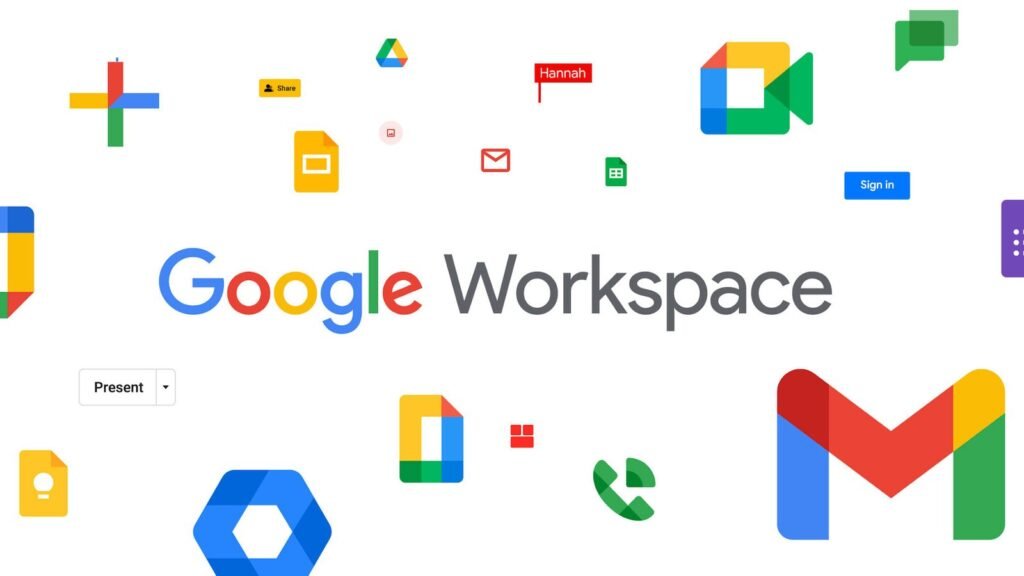
Google Docs is a great tool for teamwork that offers more than just document editing. Here are some tips to make the most of it and improve teamwork.
Version History
Google Docs saves every change you make to a document automatically. You can view, restore, or name different versions by accessing the “Version History.” This feature is very helpful for tracking changes and working together on projects without losing any work.
Naming versions helps you identify key milestones or drafts. This makes it easier to track progress over time. Encourage team members to use comments in the version history to explain their changes. This provides context and reasons for edits.
Commenting and Suggesting
Encourage your team to use the “Comment” and “Suggest” modes for editing together. Comments allow for discussions in the document. Suggest mode lets team members propose edits without changing the original text. This keeps the editing process smooth and clear.
Use comment threads for detailed discussions. This allows multiple team members to share their thoughts on specific points. Use “@mention” in comments to notify specific colleagues. This helps ensure quick responses and decision-making.
Add-Ons and Extensions
Use Google Docs add-ons and extensions to improve functionality. Tools like Grammarly for grammar checks or DocuSign for electronic signatures can be added directly to Google Docs.
Check out the Google Workspace Marketplace for other tools that can boost productivity. These integrations can make workflows easier and reduce the need to switch between different platforms. This saves time and improves efficiency.
Optimizing Google Drive for Storage and Sharing
Google Drive is key for storing and sharing files in Google Workspace. Here’s how to use it better for easy access and teamwork.
Advanced Search Features
Google Drive has advanced search features that can help you find files quickly. Use search terms like “type:pdf” or “owner:me” to narrow your results. This way, you can spend less time searching and more time working.
Think about creating a standard way to name files and folders. This makes searches easier. Encourage your team to tag files with important keywords or project names for quick access.
Offline Access
Turn on offline access for your Google Drive files. This lets you work on important documents without the internet. It’s especially helpful for teams that travel or work in places with poor internet.
To set up offline access, open Google Drive in Chrome, go to “Settings,” and turn on “Offline” mode. Download the files you need to your device first. Regularly sync your files to keep the latest versions available offline.
Shared Drives
Use Shared Drives for team file management. Shared Drives let all team members access, add, and work on files together. This is great for projects that need input from everyone and keeps things running smoothly even if team members leave.
Set the right permissions for Shared Drives to keep data secure. Regularly check who has access to sensitive information. This helps protect your team’s data.
Securing Your Google Workspace
Security is very important for any tech team. Google Workspace has many features to help keep your data safe. Use these strategies to protect your team and client information.
Two-Factor Authentication (2FA)
Using Two-Factor Authentication (2FA) adds extra security to your Google Workspace account. With 2FA, users must provide a second form of verification, like a code sent to their phone, to log in. This helps stop unauthorized access even if passwords are stolen.
Teach your team why 2FA is important and help them set it up. Regularly check the devices linked to your accounts and remove any that are unknown or not in use.
Data Loss Prevention (DLP)
Google Workspace’s Data Loss Prevention (DLP) feature helps keep sensitive information from being shared by mistake. – Create DLP rules.
- These rules will help find and block the sharing of confidential data.
- This includes information like credit card numbers and social security numbers. This is very important for tech teams that handle sensitive client information.
Regularly review DLP policies to make sure they meet your organization’s data protection needs. – Teach your team about security awareness.
- This will help lower the chances of data breaches.
- It is important to protect client data.
Regular Security Audits
Conduct regular security audits to check compliance and find potential weaknesses in your Google Workspace. – Use the Google Admin Console to check security settings.
- Monitor account activity.
- Change permissions as needed.
- This helps maintain a secure environment.
Set up a regular audit schedule and write down findings for transparency and accountability. Work with your IT security team to fix any weaknesses and take action quickly.
Conclusion
Google Workspace has many features that can change how your tech team works. It can make your team more efficient, collaborative, and secure. By using these tips, you will improve your team’s workflow and ensure that your operations meet security standards.
Use these tips to make the most of Google Workspace and help your team succeed. – Keep learning and adapting to new technology.
- This helps your team stay competitive.
- The digital world is changing quickly.

Leave a Reply