Automating Team Meetings with Zoom Integrations
Effective team communication tools (Zoom) are key for collaboration. They help team members interact smoothly, no matter where they are. With more people working remotely, these tools are now vital for modern business. They keep workflows efficient, ensure everyone is informed, and support real-time teamwork across different time zones.
Also, tools like Zoom do more than just connect people; they build a culture of teamwork and creativity. By offering a space for sharing ideas, these tools help teams work better together. This is important for staying competitive in today’s fast-moving market. Therefore, investing in strong communication tools is not just necessary; it is a smart move.
Benefits of Using Zoom for Team Meetings
Zoom has many features that improve virtual meetings. These features include:
- High-Quality Video and Audio: This ensures clear communication, reducing misunderstandings and helping participants engage better. It makes virtual meetings feel more personal and impactful.
- Screen Sharing: This lets participants share presentations and documents. It supports teamwork, as team members can view and discuss content together in real-time, making meetings more interactive.
- Recording: This allows meetings to be recorded for later use. It is helpful for those who cannot attend or for reviewing complex discussions. Recorded meetings can also be great training tools for new team members.
-
- Breakout Rooms: These allow smaller group discussions during larger meetings. They are great for brainstorming or detailed topic talks. This feature boosts participation and makes sure everyone’s voice is heard.
- Chat Functionality: This lets people communicate without interrupting the meeting. Participants can share links, files, and quick comments. This makes it easier to work together and follow up on tasks.
Automating Meetings with Zoom Integrations
Zoom integrations can automate many parts of meeting management. This saves time and reduces administrative work. By automating routine tasks, IT managers can focus on important projects. This improves team productivity and efficiency. These integrations also lower the chance of human error, helping meetings run smoothly and on time.
Scheduling with Calendar Integrations
Integrating Zoom with your calendar, like Google Calendar or Microsoft Outlook, can automate scheduling. This makes scheduling easy and hassle-free. Meeting details are automatically updated across platforms. When you set a meeting in your calendar, a Zoom link is created and added to the event. This ensures all participants have the info they need to join, reducing miscommunication or missed meetings.
Also, calendar integrations help manage scheduling conflicts and time zone issues. They provide a clear view of everyone’s availability. This makes it easier to find good meeting times for people in different places. It improves coordination and respects everyone’s time.

Steps to Set Up Calendar Integration
-
- Access Zoom Marketplace: Go to the Zoom App Marketplace. Here, you can find many integrations that fit your needs. The marketplace is easy to use, so you can find and install the tools you need.
- Select Calendar Service: Pick the calendar service you use, like Google Calendar, to start the integration. This step makes sure the integration works with your current systems.
- Authorize Access: Follow the steps to let Zoom access your calendar. This is important for smooth synchronization. Proper authorization helps keep your data private and secure.
- Configure Settings: Change settings to match your preferences, like meeting reminders and default durations. Customizing these settings can improve your experience and help the integration fit your team’s workflow.
Using Zapier for Workflow Automation
Zapier is a useful tool that connects different apps and services. It creates automated workflows called “Zaps.” By linking Zoom with Zapier, you can automate tasks, such as:
- Sending Follow-Up Emails: Automatically send follow-up emails after meetings. This ensures participants have a record of discussions and next steps. It can improve accountability and follow-through on tasks.
- Updating CRM Systems: Log meeting details in your CRM system. This helps you keep track of interactions and customer engagements. This integration gives a complete view of client relationships and improves customer service.
- Creating Tasks in Project Management Tools: Make tasks based on meeting discussions. This ensures key points are noted and acted upon. It can enhance project management and keep teams focused on their goals.
How to Create a Zap with Zoom
-
- Sign Up for Zapier: Create a Zapier account if you don’t have one. Explore the many automation options it offers. Zapier’s easy interface helps you get started, even if you have little technical experience.
- Choose Zoom as the Trigger App: Select Zoom and set up the trigger (like “New Meeting Created”) to start the workflow. This step defines the event that will kick off the automation.
- Select Action App: Choose the app where you want the action to happen (like Gmail for sending emails). Make sure it fits well with your current workflow. The action app decides the result of the automation.
- Configure Action: Set up the action details, like the email content, to meet your needs. Customizing these details makes the automation relevant and effective.
- Test and Activate: Test the Zap to make sure it works correctly. Then activate it to start automating your tasks. Testing is important to find any issues and ensure smooth automation.
Enhancing Security with Single Sign-On (SSO)
Security is very important for IT Managers. Zoom offers Single Sign-On (SSO) integration to improve security and make access easier. By centralizing login, SSO lowers the risk of password-related security problems and simplifies the user experience.
SSO lets users log in with one set of credentials, which reduces the risk of password issues. This improves security. It also makes things easier for users. Team members don’t have to remember many passwords. Additionally, SSO integration helps meet security policies and standards, giving IT managers peace of mind.
Setting Up SSO with Zoom
-
- Enable SSO in Zoom: Go to your Zoom account settings and turn on SSO. This step is important for secure access management.
- Configure Identity Provider (IdP): Set up your IdP, like Okta or Azure AD, to handle user login. The IdP is the main hub for user credentials, making the login process easier.
- Test SSO Login: Check that users can log in with SSO credentials. This ensures the integration works well. Testing helps find issues and improves the user experience.
Streamlining Meeting Processes with Zoom APIs
Zoom’s Application Programming Interfaces (APIs) give developers tools to create custom integrations. By using Zoom APIs, you can automate meeting processes and improve functionality. These APIs are flexible, allowing organizations to build solutions that fit their needs.
Examples of Zoom API Use Cases
- Custom Meeting Reports: Create detailed meeting reports to analyze effectiveness and participant engagement. These reports help with decision-making and show areas for improvement.
- Automated Meeting Transcriptions: Use transcription services to make meeting transcripts. This makes it easier to review discussions and share information. Transcripts are useful reference materials and help with documentation needs.
- Integration with In-House Systems: Link Zoom with internal systems to keep data in sync. This ensures meeting information is current and accessible. This integration improves data consistency and cuts down on manual data entry.
How to Get Started with Zoom APIs
-
- Access the Zoom Developer Portal: Create a developer account on the Zoom Developer Portal. This will give you access to API resources and support. The portal has helpful documentation and tools for developers.
- Review API Documentation: Get to know the API endpoints and what they can do. Make sure you understand how to use them well. The documentation has detailed information on how the API works and best practices.
- Generate API Keys: Get the API keys you need for authentication. These keys are required to access Zoom’s API services. Managing your API keys well is important for security and control.
- Develop and Test: Build your integration and test it in a safe environment. Make sure it meets your needs and works as expected. Testing is key to finding bugs and improving performance.
Conclusion
Adding Zoom integrations to your meetings can greatly improve team communication and efficiency. By automating scheduling, using Zapier for workflows, and utilizing APIs, you can make operations smoother. This allows you to focus on what really matters—growing your business. These integrations boost productivity and improve the security and functionality of your communication tools.
For IT Managers, these integrations can help make cloud security better and more efficient. They save time and improve communication tools. By adopting these solutions, you will be ready to face the challenges of today’s digital workplace. Automating and customizing meeting processes helps IT managers focus on strategic goals that drive business growth and innovation.
Remember, the key to successful implementation is understanding your team’s needs. Choose the right integrations to meet those needs. By exploring Zoom’s offerings, you can unlock the full potential of your team meetings. This will help create a communication strategy that supports your organization’s goals and encourages collaboration and success.
Check Also https://www.m.io/blog/zoom-integrations
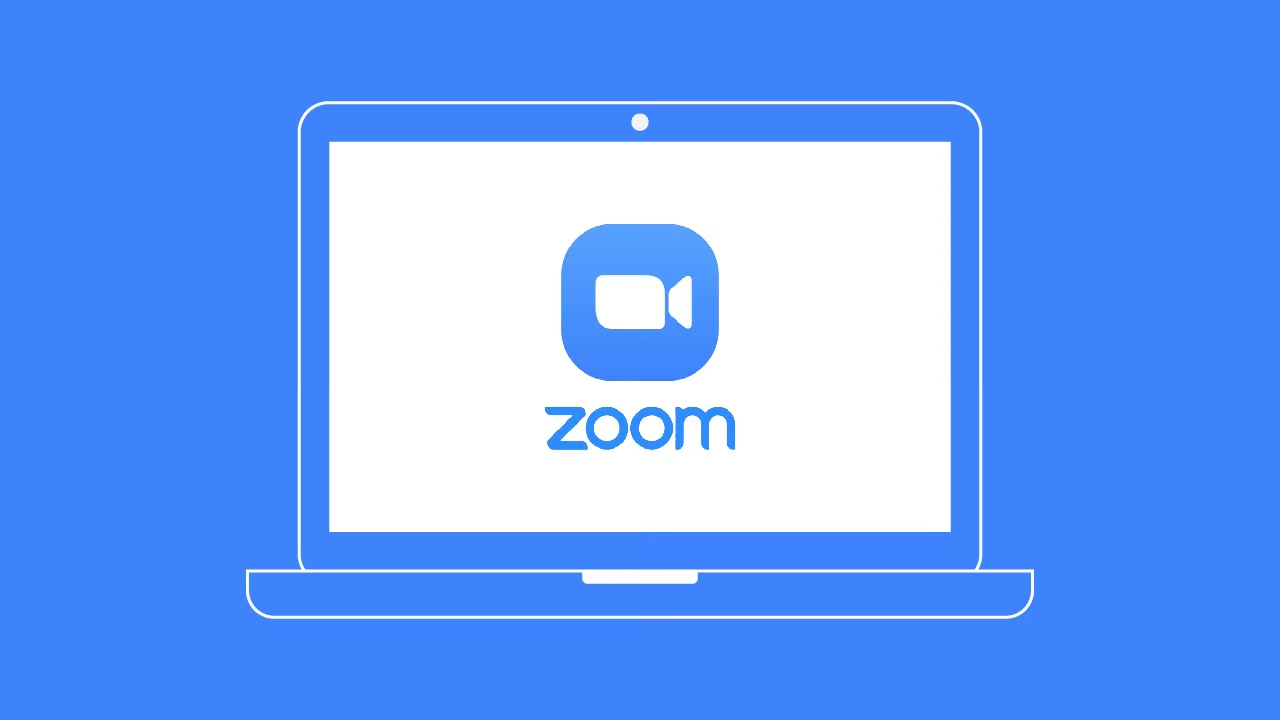
Leave a Reply